In this article, you’ll learn how to set up a Golang application with MongoDB-Go-driver, Gin Gonic, and Go Redis. Later, we’ll access both the Redis and MongoDB databases directly in VS Code using a MySQL VS Code extension.
CRUD RESTful API with Golang + MongoDB Series:
- API with Golang + MongoDB + Redis + Gin Gonic: Project Setup
- Golang & MongoDB: JWT Authentication and Authorization
- API with Golang + MongoDB: Send HTML Emails with Gomail
- API with Golang, Gin Gonic & MongoDB: Forget/Reset Password
- Build Golang gRPC Server and Client: SignUp User & Verify Email
- Build Golang gRPC Server and Client: Access & Refresh Tokens
- Build CRUD RESTful API Server with Golang, Gin, and MongoDB
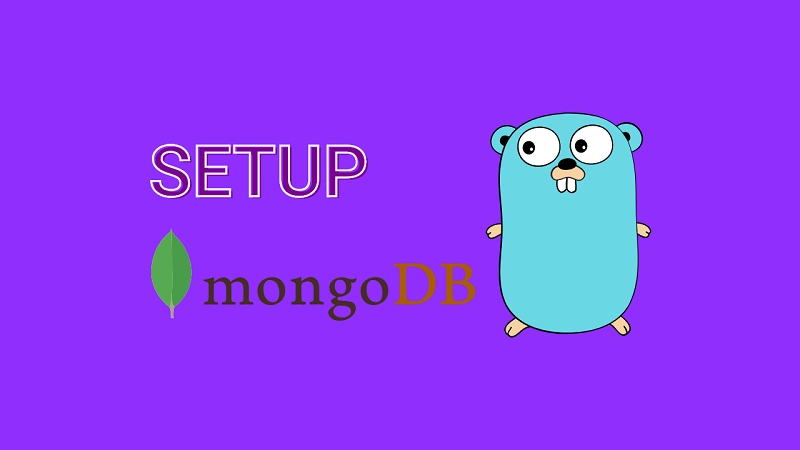
What the course will cover
- How to run docker containers with docker-compose
- How to connect a Golang app to a MongoDB instance with MongoDB Go driver
- How to connect a Golang application to Redis
Prerequisites
- Knowledge of Docker and Docker-compose
- Knowledge of Golang, Redis, and MongoDB
How to Setup Golang with MongoDB and Redis
Creating MongoDB and Redis Database with Docker-compose
The most straightforward way to get MongoDB and Redis database instances running on your machine is to use Docker and Docker-compose.
I assume you already have Docker and Docker-compose installed on your computer.
To initialize a new Golang project, create a folder and open it with your preferred text editor. I recommend Visual Studio Code (VS Code) because it’s now the default text editor for new and professional developers.
Create a docker-compose.yml file in your root directory and paste the configurations below into it.
docker-compose.yml
version: '3'
services:
mongodb:
image: mongo
container_name: mongodb
restart: always
env_file:
- ./app.env
ports:
- '6000:27017'
volumes:
- mongodb:/data/db
redis:
image: redis:alpine
container_name: redis
ports:
- '6379:6379'
volumes:
- redisDB:/data
volumes:
mongodb:
redisDB:
Later, we’ll use this VS Code extension to view the data stored in both the MongoDB and Redis databases.
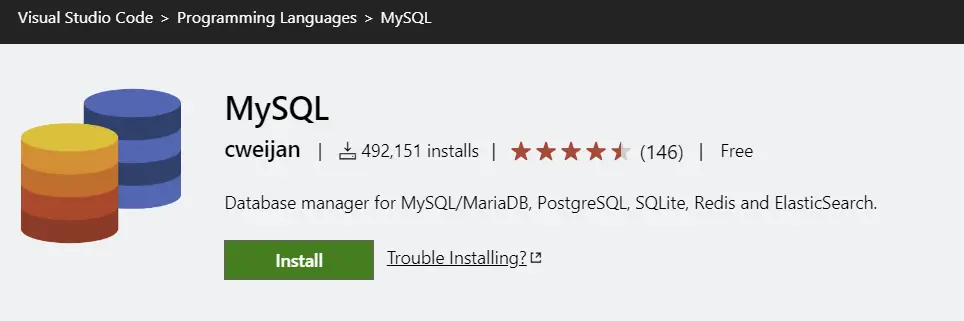
To provide the credentials needed by the MongoDB Docker image, we need to create a app.env file in the root directory.
You can add the app.env file to your .gitignore file to omit it from the commits.
app.env
PORT=8000
MONGO_INITDB_ROOT_USERNAME=root
MONGO_INITDB_ROOT_PASSWORD=password123
MONGODB_LOCAL_URI=mongodb://root:password123@localhost:6000
REDIS_URL=localhost:6379
Once we have the configurations in place we need to run the docker containers.
docker-compose up -d
Setup Environment Variables
The most essential part of our Golang application is to set up environment variables. This will allow us to store sensitive information and we can easily exclude them from being committed to a repository.
Am going to use the popular library viper package to load and validate the environment variables.
Before we can start installing third-party packages we need to initialize the Golang application.
Open the integrated terminal in VS Code and run this command to initialize a new Golang project.
go mod init github.com/example/golang-test
Where example is your profile name on GitHub and golang-test is the name of your Golang project.
Once the Golang project has been initialized, run this command to install the Golang viper package.
go get github.com/spf13/viper
Next, create a config folder in the root directory and within this config folder create a default.go file.
We need to define a struct that will contain all the variables in the app.env file and also provide the appropriate value types.
config/default.go
type Config struct {
DBUri string `mapstructure:"MONGODB_LOCAL_URI"`
RedisUri string `mapstructure:"REDIS_URL"`
Port string `mapstructure:"PORT"`
}
The Golang viper package uses github.com/mitchellh/mapstructure under the hood for unmarshaling values which uses mapstructure tags by default.
You need to provide the correct variable name to the
mapstructuretag.
Next, let’s define a function to load and read the content of the app.env file. The LoadConfig function will take the path to the app.env file as a parameter and return the config instance and a possible error if it exists.
config/default.go
package config
import (
"github.com/spf13/viper"
)
// ? Struct Config
func LoadConfig(path string) (config Config, err error) {
viper.AddConfigPath(path)
viper.SetConfigType("env")
viper.SetConfigName("app")
viper.AutomaticEnv()
err = viper.ReadInConfig()
if err != nil {
return
}
err = viper.Unmarshal(&config)
return
}
How to Connect Golang App to Redis and MongoDB
In this project and the upcoming series, I’ll use Gin Gonic as my web framework since it has a performance that is 40 times faster compared to other web frameworks.
Also, we’ll be using the MongoDB Golang driver to connect, access, mutate and perform aggregations on the MongoDB database running in the Docker container.
Run the command below to install the MongoDB Go driver, Go Redis, and Gin Gonic packages.
go get github.com/go-redis/redis/v8 go.mongodb.org/mongo-driver/mongo github.com/gin-gonic/gin
Now create a main.go file in the root directory and add these variables to be used later.
Don’t worry about the imports because VS Code will automatically import them once you save the file after using the packages.
package main
// ? Require the packages
import (
"context"
"fmt"
"log"
"net/http"
"github.com/example/golang-test/config"
"github.com/gin-gonic/gin"
"github.com/go-redis/redis/v8"
"go.mongodb.org/mongo-driver/mongo"
"go.mongodb.org/mongo-driver/mongo/options"
"go.mongodb.org/mongo-driver/mongo/readpref"
)
// ? Create required variables that we'll re-assign later
var (
server *gin.Engine
ctx context.Context
mongoclient *mongo.Client
redisclient *redis.Client
)
Next, let’s create an init function that will run before the main function. We first need to evoke the config.LoadConfig(".") function by passing the path to the app.env file as an argument.
main.go
// ? Require the packages
// ? Create required variables that we'll re-assign later
// ? Init function that will run before the "main" function
func init() {
// ? Load the .env variables
config, err := config.LoadConfig(".")
if err != nil {
log.Fatal("Could not load environment variables", err)
}
}
Once the environment variables have been loaded and read by Viper, we can now connect to the MongoDB database instance.
main.go
package main
// ? Require the packages
// ? Create required variables that we'll re-assign later
// ? Init function that will run before the "main" function
func init() {
// ? Load the .env variables
// ? Create a context
ctx = context.TODO()
// ? Connect to MongoDB
mongoconn := options.Client().ApplyURI(config.DBUri)
mongoclient, err := mongo.Connect(ctx, mongoconn)
if err != nil {
panic(err)
}
if err := mongoclient.Ping(ctx, readpref.Primary()); err != nil {
panic(err)
}
fmt.Println("MongoDB successfully connected...")
}
Now, let’s connect to the Redis database. Also, let’s create an instance of the Gin Engine after the Redis database has also been connected.
main.go
package main
// ? Require the packages
// ? Create required variables that we'll re-assign later
// ? Init function that will run before the "main" function
func init() {
// ? Load the .env variables
// ? Create a context
ctx = context.TODO()
// ? Connect to MongoDB
// ? Connect to Redis
redisclient = redis.NewClient(&redis.Options{
Addr: config.RedisUri,
})
if _, err := redisclient.Ping(ctx).Result(); err != nil {
panic(err)
}
err = redisclient.Set(ctx, "test", "Welcome to Golang with Redis and MongoDB",
0).Err()
if err != nil {
panic(err)
}
fmt.Println("Redis client connected successfully...")
// ? Create the Gin Engine instance
server = gin.Default()
}
Here comes the good part. Let’s define the main function.
main.go
func main() {
config, err := config.LoadConfig(".")
if err != nil {
log.Fatal("Could not load config", err)
}
defer mongoclient.Disconnect(ctx)
value, err := redisclient.Get(ctx, "test").Result()
if err == redis.Nil {
fmt.Println("key: test does not exist")
} else if err != nil {
panic(err)
}
router := server.Group("/api")
router.GET("/healthchecker", func(ctx *gin.Context) {
ctx.JSON(http.StatusOK, gin.H{"status": "success", "message": value})
})
log.Fatal(server.Run(":" + config.Port))
}
Here is a breakdown of what I did above:
- First I loaded the environment variables with the
config.LoadConfig(".")function. - Next, I created a router group and passed
/apias an argument since all requests to the server will have/apiafter the hostname. - Lastly, I created a GET route
/healthcheckerto return the message we stored in the Redis database. This is only needed for testing the API.
Below is the complete code for the main.go file.
main.go
package main
// ? Require the packages
import (
"context"
"fmt"
"log"
"net/http"
"github.com/example/golang-test/config"
"github.com/gin-gonic/gin"
"github.com/go-redis/redis/v8"
"go.mongodb.org/mongo-driver/mongo"
"go.mongodb.org/mongo-driver/mongo/options"
"go.mongodb.org/mongo-driver/mongo/readpref"
)
// ? Create required variables that we'll re-assign later
var (
server *gin.Engine
ctx context.Context
mongoclient *mongo.Client
redisclient *redis.Client
)
// ? Init function that will run before the "main" function
func init() {
// ? Load the .env variables
config, err := config.LoadConfig(".")
if err != nil {
log.Fatal("Could not load environment variables", err)
}
// ? Create a context
ctx = context.TODO()
// ? Connect to MongoDB
mongoconn := options.Client().ApplyURI(config.DBUri)
mongoclient, err := mongo.Connect(ctx, mongoconn)
if err != nil {
panic(err)
}
if err := mongoclient.Ping(ctx, readpref.Primary()); err != nil {
panic(err)
}
fmt.Println("MongoDB successfully connected...")
// ? Connect to Redis
redisclient = redis.NewClient(&redis.Options{
Addr: config.RedisUri,
})
if _, err := redisclient.Ping(ctx).Result(); err != nil {
panic(err)
}
err = redisclient.Set(ctx, "test", "Welcome to Golang with Redis and MongoDB", 0).Err()
if err != nil {
panic(err)
}
fmt.Println("Redis client connected successfully...")
// ? Create the Gin Engine instance
server = gin.Default()
}
func main() {
config, err := config.LoadConfig(".")
if err != nil {
log.Fatal("Could not load config", err)
}
defer mongoclient.Disconnect(ctx)
value, err := redisclient.Get(ctx, "test").Result()
if err == redis.Nil {
fmt.Println("key: test does not exist")
} else if err != nil {
panic(err)
}
router := server.Group("/api")
router.GET("/healthchecker", func(ctx *gin.Context) {
ctx.JSON(http.StatusOK, gin.H{"status": "success", "message": value})
})
log.Fatal(server.Run(":" + config.Port))
}
Test the Golang API
Now, let’s test the API by sending a GET request to http://localhost:8000/api/healthchecker.
Before you make the API request, run this command to start both the Docker containers and the Go application.
docker-compose up -d && go run main.go
Now open an API testing tool (Postman, Thunder Client, HTTP Client, REST Client, etc ) and send a GET request to http://localhost:8000/api/healthchecker
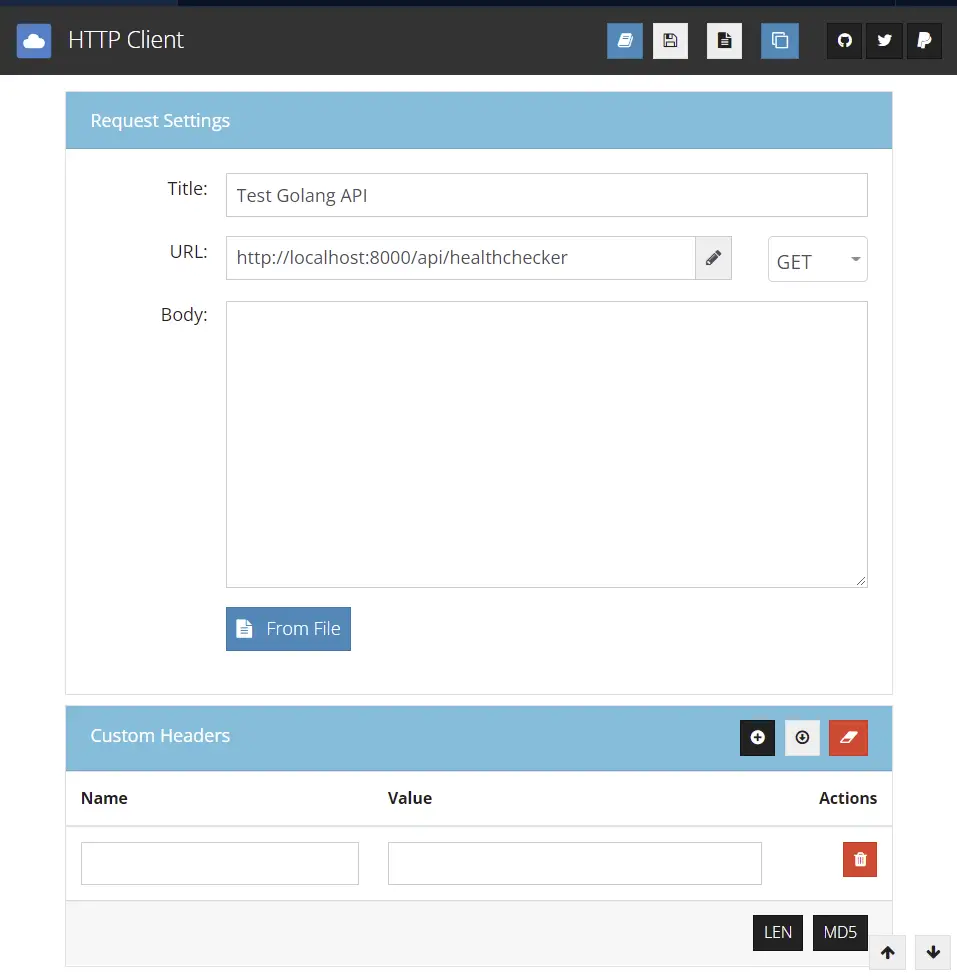
You should get a JSON response with a message field having the text we stored in the Redis database.
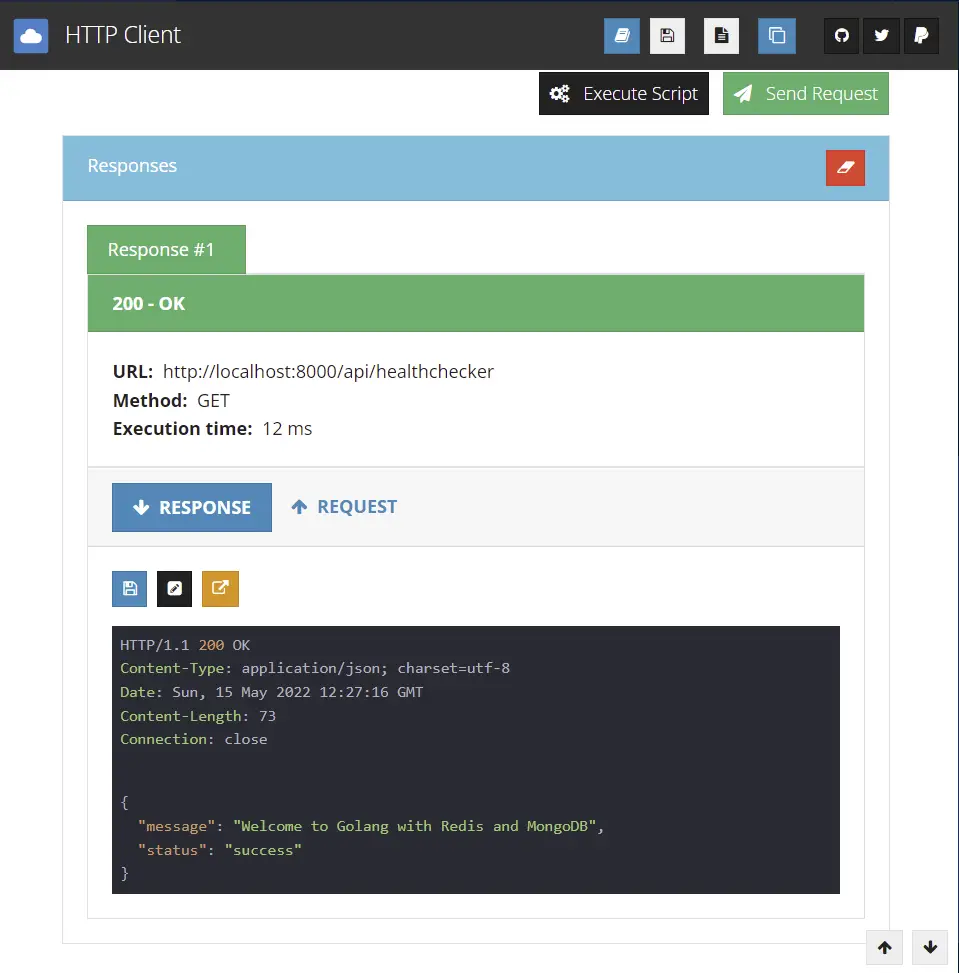
How to Connect to MongoDB and Redis with VS Code
Navigate to the VS code extensions market by clicking the extension tab on the left sidebar.
Next, search for MySQL and install it.
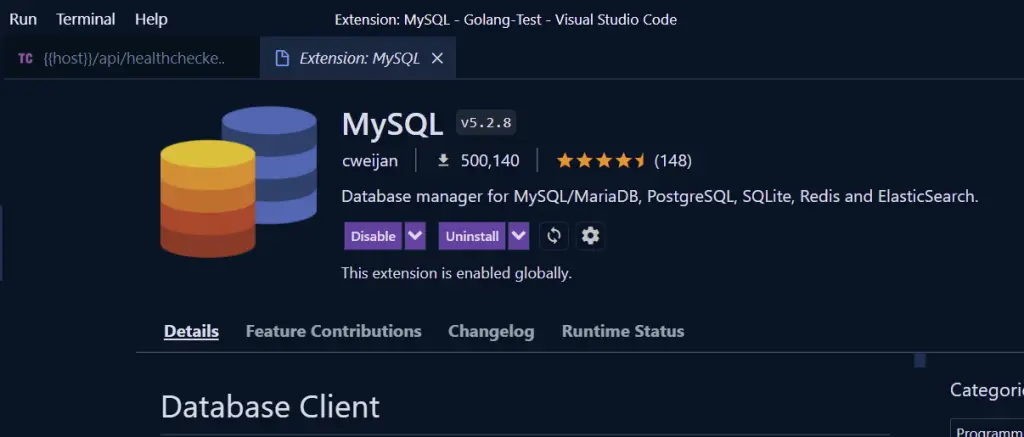
How to connect to Redis with MySQL VS Code Extension
Once the MySQL extension has been installed, click on the NoSQL tab on the left sidebar and click on the blue “Create Connection” button.
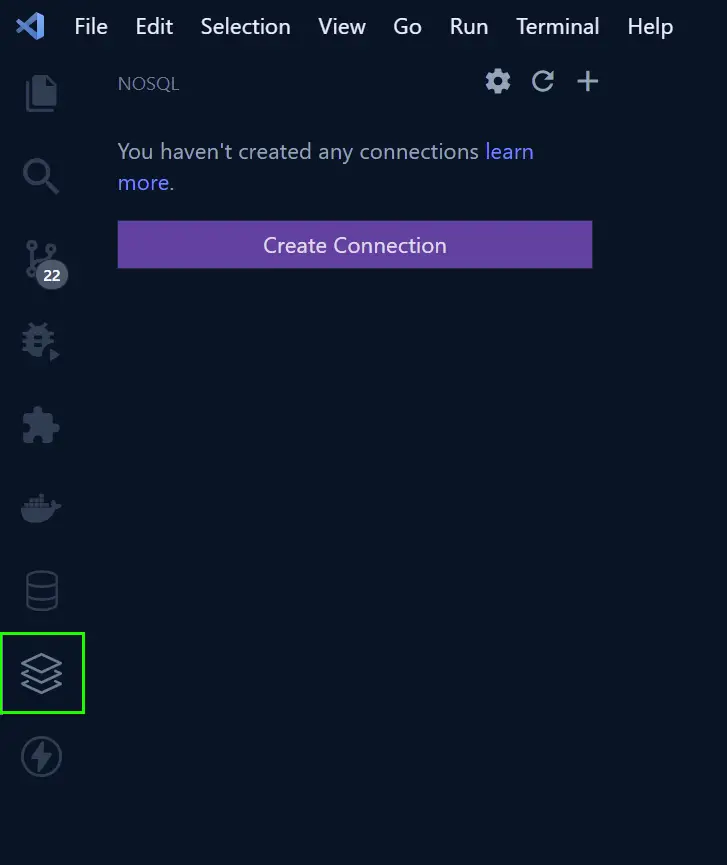
Here you don’t need to provide any credentials so just click on the “Connect” button to connect to the Redis database.
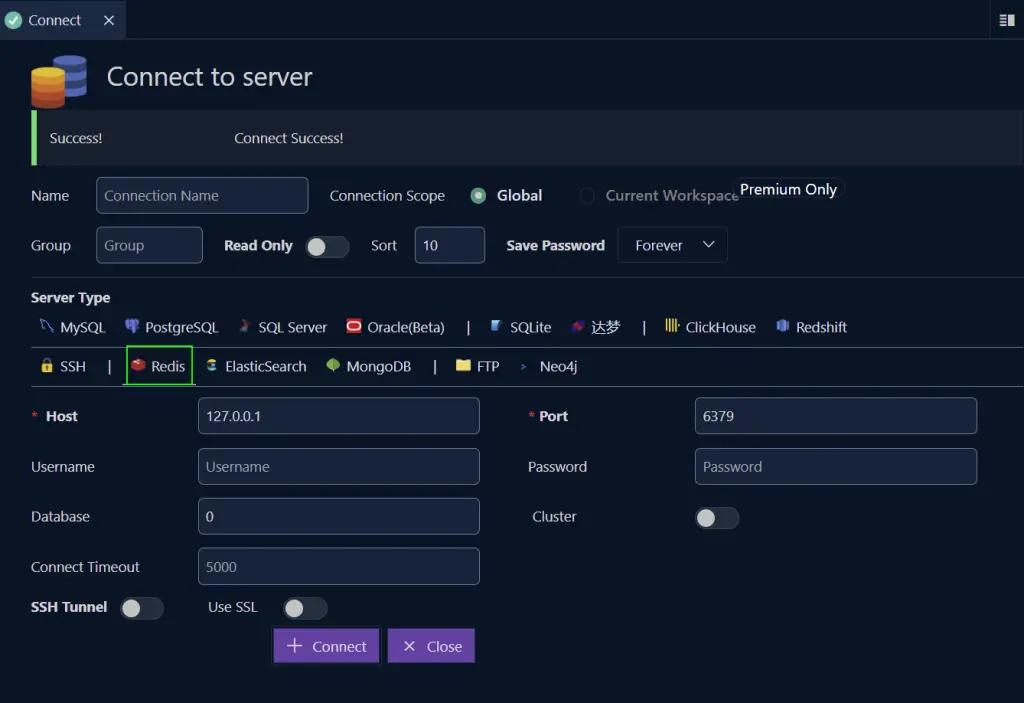
Assuming the Redis database has connected successfully, expand the dropdowns and click on the “test” key to see the data we stored when initializing the application.
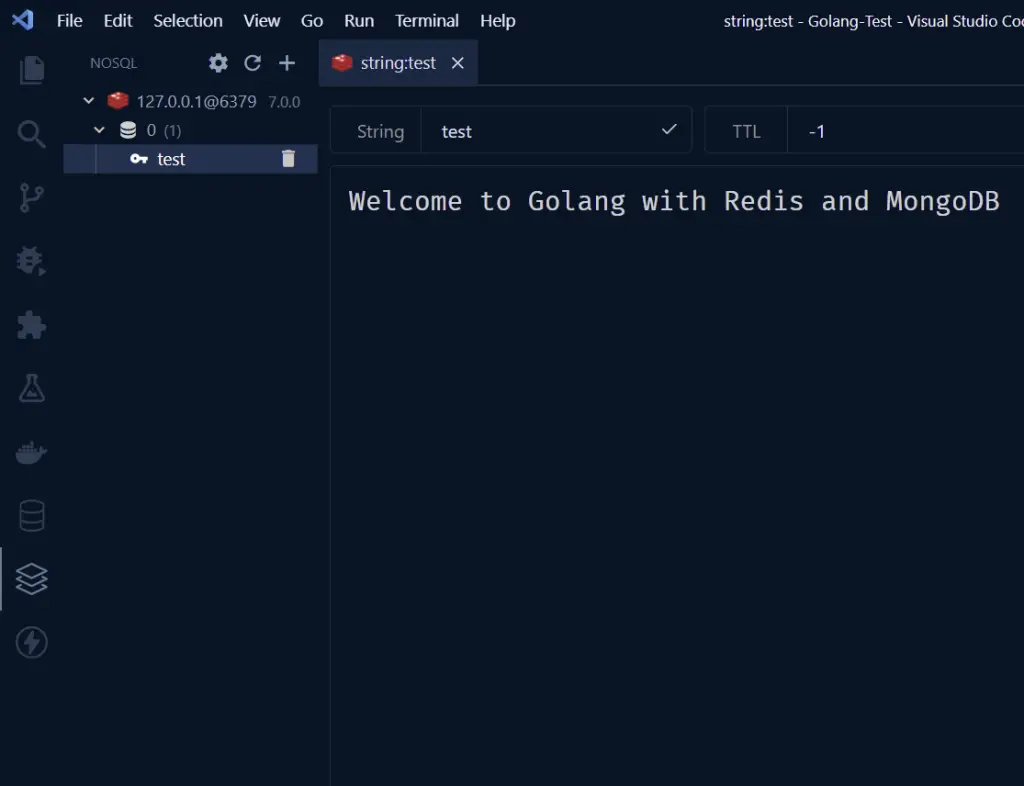
How to connect to MongoDB with MySQL VS Code extension
Next, let’s repeat the process above to connect to the MongoDB database. Click on the “database” tab on the left sidebar and click on the blue “Create Connection” button.
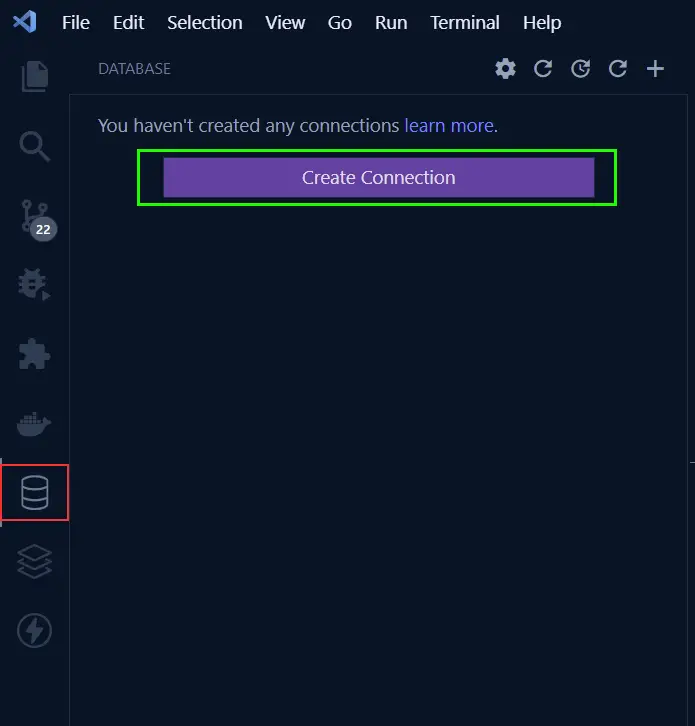
Select MongoDB from the available Server Types and turn on the “Use Connection String” radio button.
Next, copy the MongoDB connection URI from the app.env file and paste it into the “Connection String” field.
Click on the “Connect” button to connect to the MongoDB database.

On the left side, you should see the Redis and MongoDB databases. Later you can access them by clicking on the “NoSQL” tab on the left sidebar.
Currently, the MongoDB instance only has the default databases but later you’ll see the database we’ll define in the Golang application.
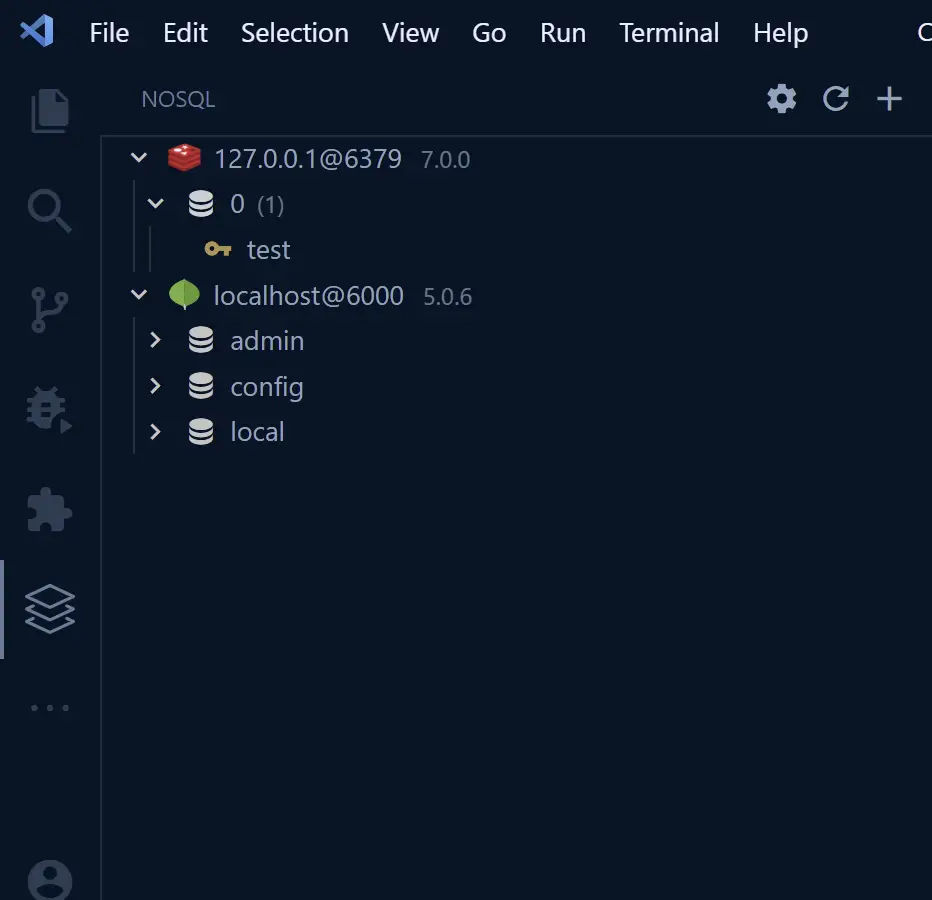
Conclusion
Congratulation for reading to the end. In this article, you learned how to set up a Golang application with Redis, MongoDB, and Docker.
You also learned how to connect to both the Redis and MongoDB databases with the VS Code MySQL extension.
Check out the source code on GitHub.

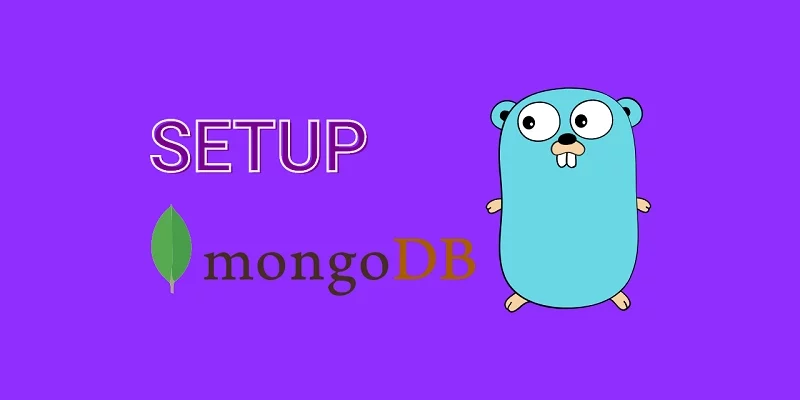

Thanks for an amazing tutorial, it has helped me a lot. Are you planning on expanding the tutorial to include session storage using Redis?
Thanks for reminding me. I was planning on creating a tutorial of that kind but my attention was drawn to other topics.